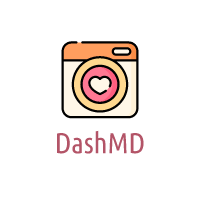If you’re looking to uninstall AVG antivirus software from your computer, you’ve come to the right place. Whether you’re experiencing issues with AVG or switching to a different antivirus program, we’ve got you covered with 6 simple ways to remove AVG from your system.
Method 1: Uninstall via Control Panel
1. Open the Control Panel on your computer.
2. Click on ‘Programs’ and then ‘Programs and Features’.
3. Locate AVG in the list of installed programs.
4. Right-click on AVG and select ‘Uninstall’.
5. Follow the on-screen instructions to complete the uninstallation process.
Method 2: Uninstall via AVG Clear Tool
1. Download the AVG Clear Tool from the official AVG website.
2. Run the tool and follow the on-screen prompts.
3. Restart your computer to complete the uninstallation.
Method 3: Uninstall via AVG Zen
1. Open AVG Zen on your computer.
2. Go to the device with AVG installed.
3. Click on the 3 dots icon and select ‘Remove device’.
4. Follow the on-screen instructions to uninstall AVG.
Method 4: Uninstall via Command Prompt
1. Open Command Prompt as an administrator.
2. Type ‘wmic’ and press Enter.
3. Enter ‘product get name’ and look for AVG in the list.
4. Type ‘product where name=”AVG” call uninstall’ (replace AVG with the exact name) and press Enter.
Method 5: Uninstall via AVG Remover Tool
1. Download the AVG Remover Tool from the official AVG website.
2. Run the tool and follow the on-screen instructions.
3. Restart your computer to complete the uninstallation.
Method 6: Contact AVG Support
If you’re having trouble uninstalling AVG using the methods above, you can contact AVG Support for assistance.
By following these 6 simple methods, you can easily uninstall AVG antivirus software from your computer. Choose the method that works best for you and say goodbye to AVG.