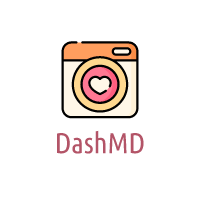Introduction
As smartphones become an integral part of our daily lives, it’s crucial to understand how to protect our personal information. Apple puts a strong emphasis on user privacy and offers a range of privacy settings on iPhones. In this comprehensive guide, we will explore the various privacy settings available on your iPhone and how to manage them effectively.
1. Update your iPhone software regularly
Keeping your iPhone up to date with the latest software is essential to ensure that you have the most recent privacy features and bug fixes. Regular software updates not only enhance your device’s performance but also address any potential security vulnerabilities.
2. Set up a strong passcode or password
Protecting your iPhone with a strong passcode or password is the first line of defense against unauthorized access. Go to Settings > Face ID & Passcode (or Touch ID & Passcode on older models) to set up a secure passcode.
3. Manage app permissions
Your iPhone allows you to control the permissions granted to individual apps. Go to Settings > Privacy to view and manage the permissions for various apps. Review these permissions regularly and revoke access for apps that don’t require them.
4. Protect your data with iCloud
iCloud provides a convenient way to back up and sync your data across your Apple devices. However, it’s essential to manage your iCloud settings to protect your privacy. Go to Settings > iCloud to control which apps have access to iCloud and what data they can store.
5. Use Safari’s privacy features
Safari, the default web browser on iPhones, offers several privacy features to protect your browsing activities. Enable features like Prevent Cross-Site Tracking and Block All Cookies to enhance your privacy while browsing the web. You can find these options in Settings > Safari.
6. Manage location services
iOS provides extensive control over location services, allowing you to choose which apps can access your location. Go to Settings > Privacy > Location Services to manage location access for individual apps. Consider disabling location services for apps that don’t require them.
7. Review and manage app tracking
In iOS 14.5 and later, Apple introduced the App Tracking Transparency feature, which requires apps to get your permission before tracking your activity across other apps and websites. Go to Settings > Privacy > Tracking to manage app tracking settings and choose which apps are allowed to track you.
Conclusion
Protecting your privacy on your iPhone is essential to safeguard your personal information. By following the comprehensive guide above, you can effectively manage your iPhone’s privacy settings and ensure that your data stays safe and secure.